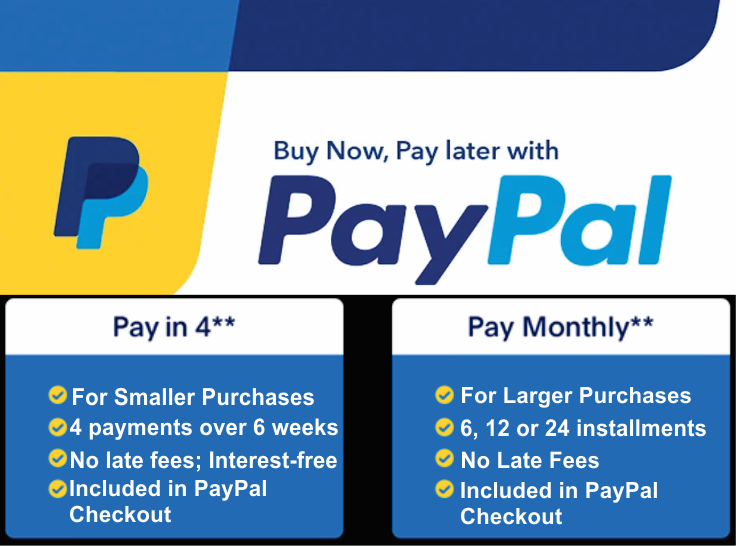Send Us a Message
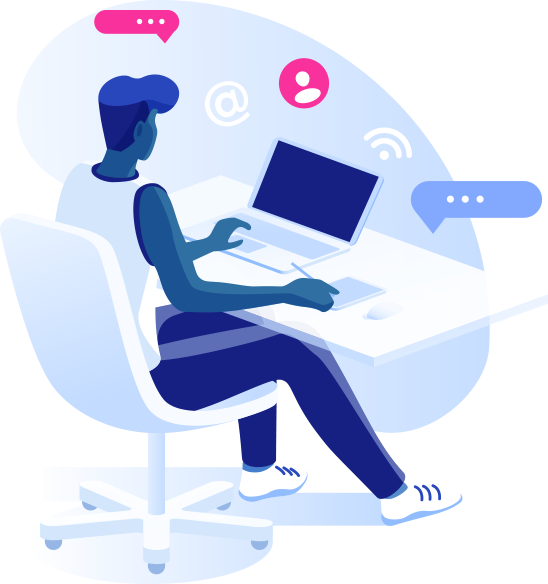
FREQUENTLY ASKED QUESTIONS
About The Trading System (part 1)
Can this system be auto traded?
Our indicators can be used in Shark Indicators BloodHound and BlackBird products for automated or semi automated trading. Learn more about these products here: https://www.sharkindicators.com
What are HUD indicators?
HUD stands for "Heads Up Display" and was originally used by fighter pilots that had just the information they needed during a dogfight projected right in front of them on their windscreen. With all of our Indicators our attempt is to remove all extraneous information, and to put the information that we really need for making trade decisions right in front of us on our charts. This is the “HUD” or “Heads Up Display” approach we take with each of our indicators. This approach to developing our indicators creates much cleaner, neater charts and keeps the trader from having to look away from his or her target in order to make a good trade decision. It simplifies every trade decision so that they can be made quickly and accurately.
Can I buy individual indicators?
Of course. We have licensed more indicators than any other NinjaTrader ecosystem partner because our indicators can be used to enhance almost any trading system. They each are designed to do something very specific and when added together create an undeniable edge against the markets. But if you just need to enhance what you're already doing, great. We'll be happy to provide you with individual indicators to help you.
What charts will this work on?
Our Indicators will work on any chart type BUT if you want to trade like us you will have to use a time based chart (Specifically 1-minute chart) From over a decade of experience we think that using any other chart besides a time-based chart not necessarily a good idea. Time based charts tell us exactly what is happening and shows us how the market is naturally moving. Time is one of the most important elements in trading and should never be removed from chart calculations.
Why is this so much better than trading stocks?
Why do you trade futures instead of stocks?
There are many reasons that futures trading has a strong advantage over trading stocks.
- Futures are Highly Leveraged Investments
- Future Markets are Very Liquid
- Commissions and Execution Costs are Low
- Reduced Exposure
- Futures are Great for Diversification or Hedging
- Future Markets are More Efficient and Fair
- Futures Contracts are Basically Only Paper Investments
- Short Selling is Very Easy
- No Pattern Day Trader Rules
For more information on the advantages of Futures over Stock follow this link: https://www.investopedia.com/articles/active-trading/032515/advantages-trading-futures-over-stocks.asp
Do I have to own NinjaTrader?
No you do not have to own the NinjaTrader trading platform to use our programs. NinjaTrader is free to use for charting and simulation trading including using the Market Replay (Playback) connection. You only need to provide a quality non filtered data source for the charts. For practicing in Playback mode, you can use the free replay data and do not require a live data feed at all.
About The Trading System (part 2)
Will this system work on any other trading platform?
Our indicators work with NinjaTrader 7 and NinjaTrader 8. We have in the past developed for many other trading platforms (MT4, Tradestation, Think or Swim) but those platforms have proven to be inadequate to run our very high performance indicators. BUT you can chart with NinjaTrader for FREE. You will only need an unfiltered data provider.
Do I need a NinjaTrader brokerage account?
No you do not have to have a NinjaTrader brokerage account to trade our system. Many traders believe that you must use the charting platform and order entry that their brokerage provides. But you can trade from your brokerage order entry while looking at NinjaTraders charts. Of course we recommend NinjaTraders brokerage because of its competitive pricing and excellent support, but if you have a broker you are happy with by all means stay with them. We will teach you how to use the NinjaTrader platform if you need help.
What charts will this work on?
Our Indicators will work on any chart type BUT if you want to trade like us you will have to use a time based chart (Specifically 1-minute chart) From over a decade of experience we think that using any other chart besides a time-based chart not necessarily a good idea. Time based charts tell us exactly what is happening and shows us how the market is naturally moving. Time is one of the most important elements in trading and should never be removed from chart calculations.
How long will it take me to become successful?
This question is a lot like asking "How Long Until I'm A Good Golfer?" when talking to the golf pro in the pro shop about golf clubs. The answer is: It depends on YOU. How hard are you willing to work? If you are willing to put in the work, Follow our training program, log your trades and analyze them, and do this consistently, Then it will happen relatively fast. But if you just trade 1-2 times a week and you don't practice your trading often and you just trade when you feel like it... Then it will take quite a bit longer.
What are the Targets and Stops
We trade for a 5 tick Target and a 7 Tick stop. Now before you scroll away and think "Oh that is not enough" let me explain. I want you to pull up a chart... ANY chart and find the trends. You will find that there are ALWAYS pullbacks within that trend. That is where we take our trades. 5 ticks can be very lucrative and once you have the skills you can trade multiple contracts. Our 7 tick stop is often managed for a smaller loss (We never make our stops larger). When the conditions of the trade change then we manage our stops and often times our losing trades are actually Break-even.

Starter Program
$1332
The Starter Program is designed for people that just want to dip their toes in to see what this is all about. You are not really sure what you want out of trading in the long run. Maybe you are brand new to trading or have been at it a long time. You are just very tentative about trying something new so you want to proceed slowly and with caution.

Pro Trader Program
$5856
The Pro Trader program is for the person that is ready to really get serious about their trading. You do not want Day Trading to be just your hobby. You expect to generate a regular income from it. You want the lifestyle of being your own boss living by your own rules. You are willing to put in the extra work to achieve the success that others just won't do. You are All-In and ready to get started on your new career.
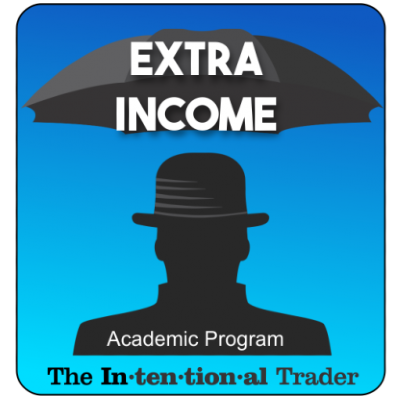
Extra Income Program
$2239
The Extra Income program is for the person that wants to be a good trader but is not planning to make a career out of it any time soon. You enjoy trading but have other interests that take up a good deal of your time and keeps you from being able to do a lot of after hours work that Pro Traders will do. In your mind, it would be nice to earn your living as a day trader, but right now, its more of a hobby.


You are protected by our 100% Guarantee.
If our support staff is unable to get your indicators to function as advertised, you can get a full refund within 90 days after your purchase. If you have any problems with our indicators, just get in touch with our friendly support team and let them know. If they can not resolve the issues, they will give you a swift refund.
AWARD WINNING TRADE ROOM
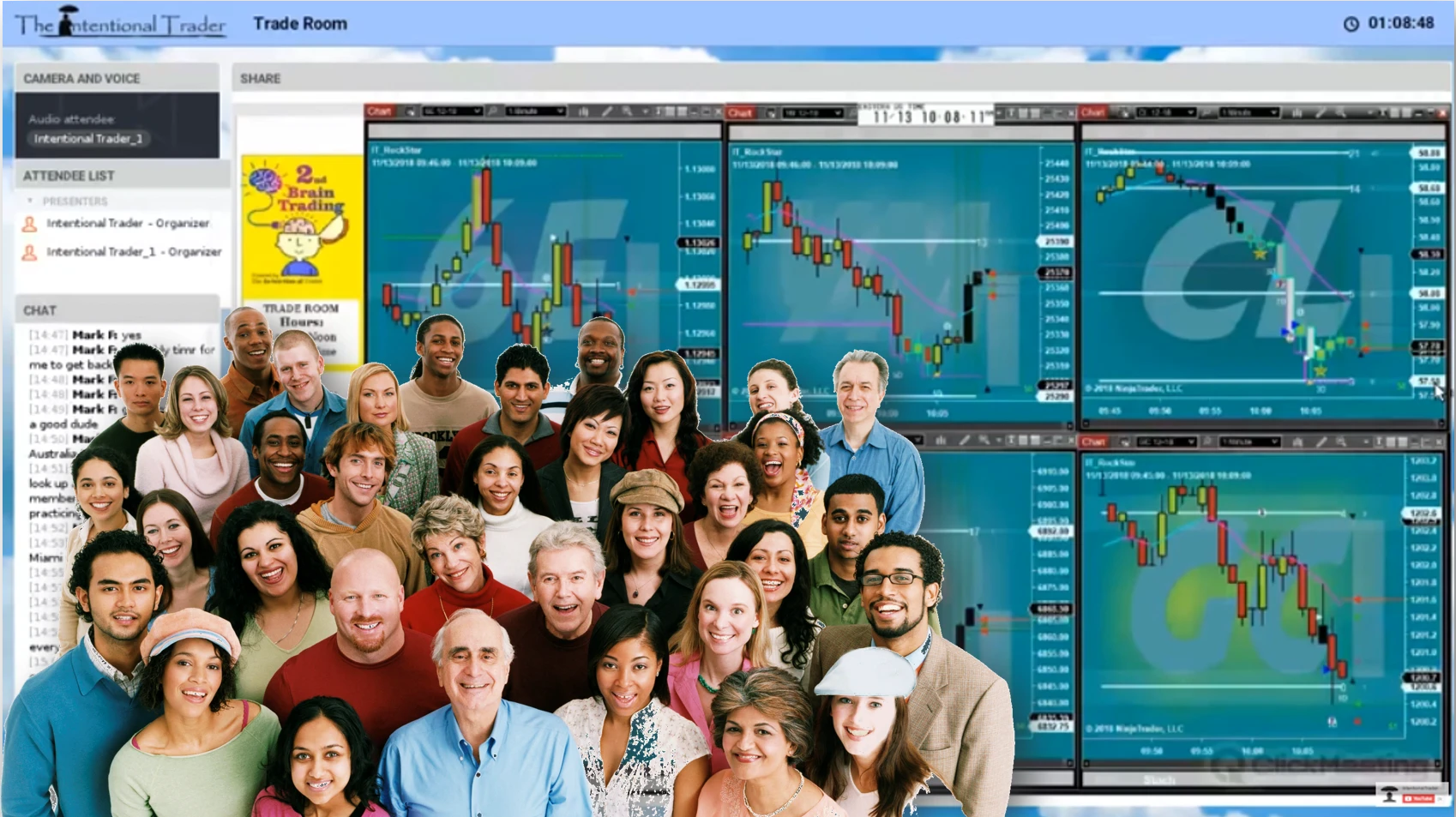
Monday - Friday
9 am until 12 Noon Eastern US time
Moderator on microphone beginning at 9:35 am
Day Trading These Futures Instruments
| Gold (GC)* | S&P 500 mini (ES)* |
| Crude Oil (CL)* | DOW mini (YM)* |
| Euro Currency (6E)* | Russell 2000 mini (RTY)* |
*Subject to change based on volatility and liquidity

1 WEEK FREE Trade Room Trial
Join our award winning trade room for 5 Days!